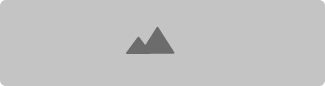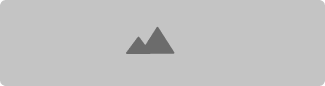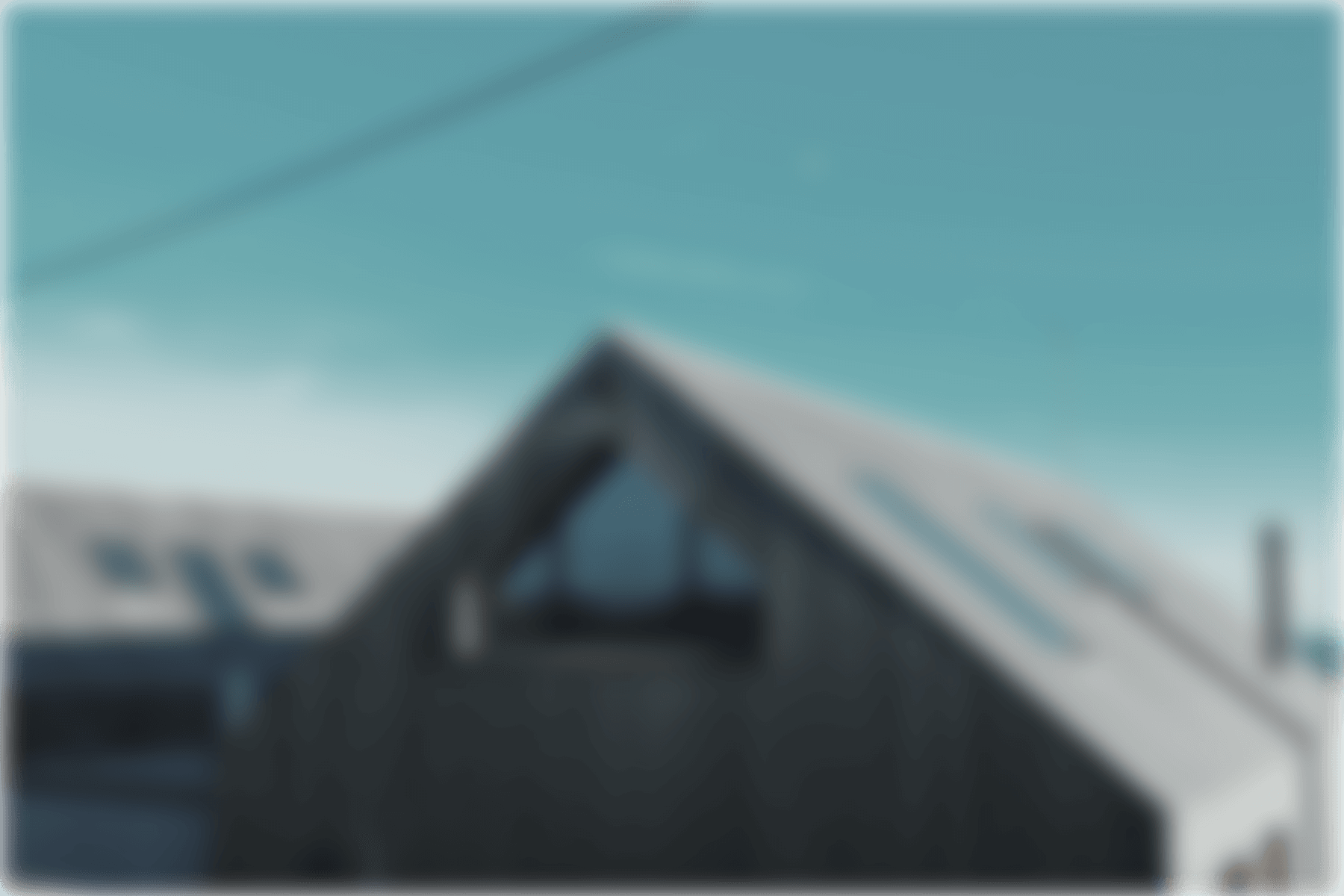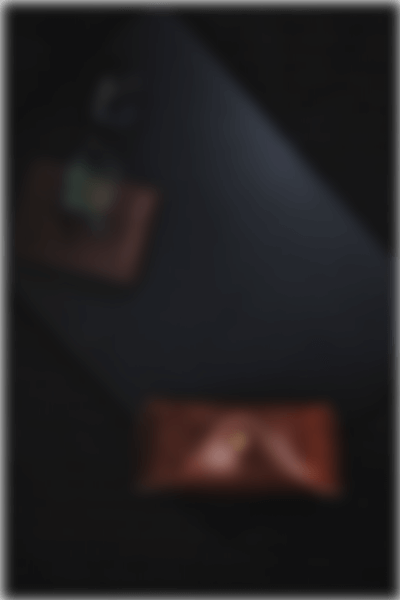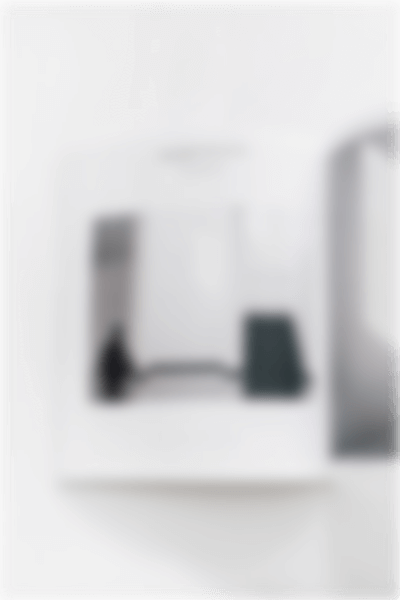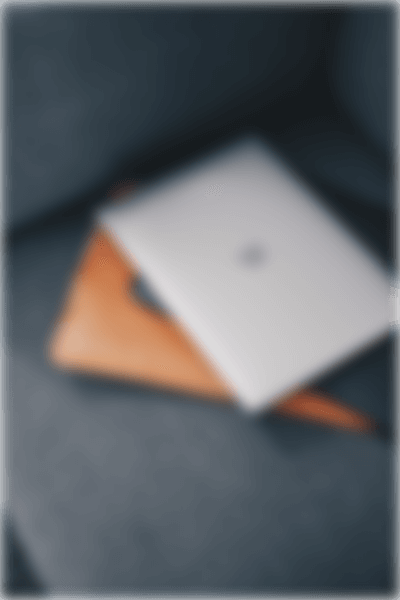My Cart
-
Learn Angular Beginner to Advanced Fundamentals
$12.99 -
Become a Web Developer from Scratch to Advanced
$19.99 -
Angular Fundamentals for Beginner to advance
$12.99 -
Ultimate Web Developer Course for Beginners 2020
$14.99 -
The Complete JavaScript From beginning to advance
$16.99 -
Become a Web Developer from Scratch to Advanced
$12.99
Subtotal : $ 320
Total : $ 320
-
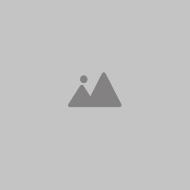
Adrian Mohani Like Your Comment On Course Javascript Introduction
2 hours ago -
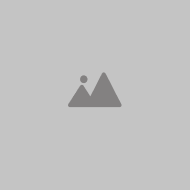
Stella Johnson Replay Your Comments in Programming for Games
9 hours ago -
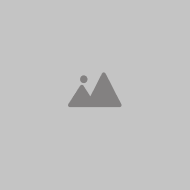
Alex Dolgove Added New Review In Course Full Stack PHP Developer
12 hours ago -
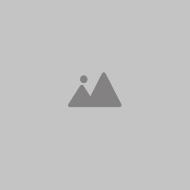
Jonathan Madano Shared Your Discussion On Course Css Flex Box
Yesterday
-
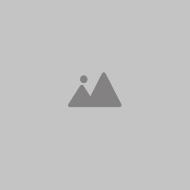 John menathon 6:43 PM
John menathon 6:43 PMLorem ipsum dolor sit amet, consectetur
-
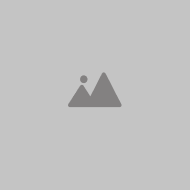 Zara Ali 12:43 PM
Zara Ali 12:43 PMLorem ipsum dolor sit amet, consectetur
-
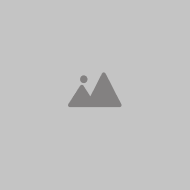 Mohamed Ali Wed
Mohamed Ali WedLorem ipsum dolor sit amet, consectetur
-
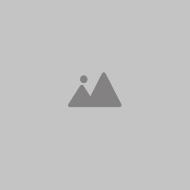 John menathon Sun
John menathon SunLorem ipsum dolor sit amet, consectetur
-
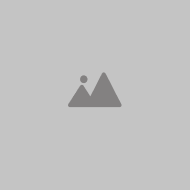 Zara Ali Fri
Zara Ali FriLorem ipsum dolor sit amet, consectetur
-
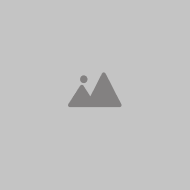 Mohamed Ali 1 Week ago
Mohamed Ali 1 Week agoLorem ipsum dolor sit amet, consectetur
Components
Accordion
Create a list of items that can be shown individually by clicking an item's header.
-
Item 1
Lorem ipsum dolor sit amet, consectetur adipiscing elit, sed do eiusmod tempor incididunt ut labore et dolore magna aliqua.
-
Item 2
Ut enim ad minim veniam, quis nostrud exercitation ullamco laboris nisi ut aliquip ex ea commodo consequat. Duis aute irure dolor reprehenderit.
-
Item 3
Duis aute irure dolor in reprehenderit in voluptate velit esse cillum dolore eu fugiat nulla pariatur. Excepteur sint occaecat cupidatat proident.
Multiple open items
To display multiple content sections at the same time without one collapsing when the other one is opened, add the multiple: true option to the uk-accordion attribute.
-
Item 1
Lorem ipsum dolor sit amet, consectetur adipiscing elit, sed do eiusmod tempor incididunt ut labore et dolore magna aliqua.
-
Item 2
Ut enim ad minim veniam, quis nostrud exercitation ullamco laboris nisi ut aliquip ex ea commodo consequat. Duis aute irure dolor reprehenderit.
-
Item 3
Duis aute irure dolor in reprehenderit in voluptate velit esse cillum dolore eu fugiat nulla pariatur. Excepteur sint occaecat cupidatat proident.
alert
Display success, warning and error messages.
Notice
Lorem ipsum dolor sit amet, consectetur adipiscing elit, sed do eiusmod tempor incididunt ut labore et dolore magna aliqua.
Style modifiers
There are several style modifiers available. Just add one of the following classes to apply a different look.
Notice
Lorem ipsum dolor sit amet, consectetur adipiscing elit, sed do eiusmod tempor incididunt ut labore et dolore magna aliqua.
Notice
Lorem ipsum dolor sit amet, consectetur adipiscing elit, sed do eiusmod tempor incididunt ut labore et dolore magna aliqua.
Notice
Lorem ipsum dolor sit amet, consectetur adipiscing elit, sed do eiusmod tempor incididunt ut labore et dolore magna aliqua.
Custom Style
There are several style modifiers available. Just add one of the following classes to apply a different look.
Deactivate Account
Lorem ipsum dolor sit amet, consectetur adipiscing elit, sed do eiusmod tempor incididunt ut labore et dolore magna aliqua.
Filter
Filter or sort items in any given layout by meta data.
Meta Data
Items can have different meta data for filtering. You just need to define the HTML classes or data attributes and create the corresponding CSS selectors for the filter controls. This example uses data attributes for the filter instead of HTML classes
-
Item
-
Item
-
Item
-
Item
-
Item
-
Item
-
Item large
Multiple Filters
Define different types of meta data and add any number of controls to filter them. The filter controls are exclusive, meaning just one criteria is filtered at a time.
Drop
Position any element in relation to another element.
Style modifiers
You can place a grid from the Grid component inside a drop. Just wrap the content with a <div> element and add the uk-grid attribute. If the grid should stack automatically, whenever the drop no longer fits its container, just add the .uk-drop-grid class
Position
Add one of the following options to the uk-drop attribute to adjust the drop's alignment.
<div uk-drop="pos: top-left"></div>bottom-left
bottom-center
bottom-justify
top-left
top-center
top-right
top-justify
left-top
left-center
left-bottom
right-top
right-center
right-bottom
Offset
To define a custom offset between the drop container and the toggle, add the offset option with a value for the offset, measured in pixels.
<div uk-drop="offset: 80"></div>Dropdown
Defines different styles for a toggleable dropdown.
Position
Add one of the following options to the uk-dropdown attribute to adjust the drop's alignment.
<div uk-dropdown="pos: top-left"></div>bottom-left
bottom-center
bottom-justify
top-left
top-center
top-right
top-justify
left-top
left-center
left-bottom
right-top
right-center
right-bottom
Offset
To define a custom offset between the drop container and the toggle, add the offset option with a value for the offset, measured in pixels.
<div uk-dropdown="offset: 80"></div>Lightbox
Create a responsive lightbox gallery with images and videos
The lightbox component is fully responsive and supports touch and swipe navigation, as well as mouse drag for desktops. When swiping between slides the animation literally sticks at your fingertip or mouse cursor. Clicking fast on the previous and next navigation, will make animations even accelerate to keep up with your pace. All animations are hardware accelerated for a smoother performance.
Caption
To display a caption at the bottom of the lightbox, set the data-caption attribute on an anchor
Animations
By default, the Lightbox gallery uses a slide animation. You can set the animation option to use a different one. Possible values are slide, fade and scale.
Content sources
A lightbox is not restricted to images. Other media, like videos, can be displayed as well. The video will pause whenever it's not visible and resume once it becomes visible again. To display a poster image for a video, set the data-poster attribute.
Custom Attributes
You can add custom attributes to lightbox content items by using the data-attrs attribute. The attributes are passed like the usual component options, e.g. data-attrs="width: 1280; height: 720;"
modal
Create modal dialogs with different styles and transitions.
Headline
Lorem ipsum dolor sit amet, consectetur adipiscing elit, sed do eiusmod tempor incididunt ut labore et dolore magna aliqua. Ut enim ad minim veniam, quis nostrud exercitation ullamco laboris nisi ut aliquip ex ea commodo consequat. Duis aute irure dolor in reprehenderit in voluptate velit esse cillum dolore eu fugiat nulla pariatur. Excepteur sint occaecat cupidatat non proident, sunt in culpa qui officia deserunt mollit anim id est laborum.
Close button
To create a close button, enable its functionality and add proper styling and positioning, add the .uk-modal-close-default class to an <a> or <button> element. To place the close button outside the modal, add the .uk-modal-close-outside class.
Headline
Lorem ipsum dolor sit amet, consectetur adipiscing elit, sed do eiusmod tempor incididunt ut labore et dolore magna aliqua. Ut enim ad minim veniam, quis nostrud exercitation ullamco laboris nisi ut aliquip ex ea commodo consequat. Duis aute irure dolor in reprehenderit in voluptate velit esse cillum dolore eu fugiat nulla pariatur. Excepteur sint occaecat cupidatat non proident, sunt in culpa qui officia deserunt mollit anim id est laborum.
Headline
Lorem ipsum dolor sit amet, consectetur adipiscing elit, sed do eiusmod tempor incididunt ut labore et dolore magna aliqua. Ut enim ad minim veniam, quis nostrud exercitation ullamco laboris nisi ut aliquip ex ea commodo consequat. Duis aute irure dolor in reprehenderit in voluptate velit esse cillum dolore eu fugiat nulla pariatur. Excepteur sint occaecat cupidatat non proident, sunt in culpa qui officia deserunt mollit anim id est laborum.
Header and footer
To divide the modal into different content sections, use the following classes..
OpenModal Title
Lorem ipsum dolor sit amet, consectetur adipiscing elit, sed do eiusmod tempor incididunt ut labore et dolore magna aliqua. Ut enim ad minim veniam, quis nostrud exercitation ullamco laboris nisi ut aliquip ex ea commodo consequat. Duis aute irure dolor in reprehenderit in voluptate velit esse cillum dolore eu fugiat nulla pariatur. Excepteur sint occaecat cupidatat non proident, sunt in culpa qui officia deserunt mollit anim id est laborum.
Overflow
By default, the page will scroll with the modal, if its content exceeds the window height. To apply a scrollbar inside the modal, add the overflow-auto to the modal body.
Headline
Lorem ipsum dolor sit amet, consectetur adipiscing elit, sed do eiusmod tempor incididunt ut labore et dolore magna aliqua. Ut enim ad minim veniam, quis nostrud exercitation ullamco laboris nisi ut aliquip ex ea commodo consequat. Duis aute irure dolor in reprehenderit in voluptate velit esse cillum dolore eu fugiat nulla pariatur. Excepteur sint occaecat cupidatat non proident, sunt in culpa qui officia deserunt mollit anim id est laborum.
Lorem ipsum dolor sit amet, consectetur adipiscing elit, sed do eiusmod tempor incididunt ut labore et dolore magna aliqua. Ut enim ad minim veniam, quis nostrud exercitation ullamco laboris nisi ut aliquip ex ea commodo consequat. Duis aute irure dolor in reprehenderit in voluptate velit esse cillum dolore eu fugiat nulla pariatur. Excepteur sint occaecat cupidatat non proident, sunt in culpa qui officia deserunt mollit anim id est laborum.
Lorem ipsum dolor sit amet, consectetur adipiscing elit, sed do eiusmod tempor incididunt ut labore et dolore magna aliqua. Ut enim ad minim veniam, quis nostrud exercitation ullamco laboris nisi ut aliquip ex ea commodo consequat. Duis aute irure dolor in reprehenderit in voluptate velit esse cillum dolore eu fugiat nulla pariatur. Excepteur sint occaecat cupidatat non proident, sunt in culpa qui officia deserunt mollit anim id est laborum.
Lorem ipsum dolor sit amet, consectetur adipiscing elit, sed do eiusmod tempor incididunt ut labore et dolore magna aliqua. Ut enim ad minim veniam, quis nostrud exercitation ullamco laboris nisi ut aliquip ex ea commodo consequat. Duis aute irure dolor in reprehenderit in voluptate velit esse cillum dolore eu fugiat nulla pariatur. Excepteur sint occaecat cupidatat non proident, sunt in culpa qui officia deserunt mollit anim id est laborum.
Lorem ipsum dolor sit amet, consectetur adipiscing elit, sed do eiusmod tempor incididunt ut labore et dolore magna aliqua. Ut enim ad minim veniam, quis nostrud exercitation ullamco laboris nisi ut aliquip ex ea commodo consequat. Duis aute irure dolor in reprehenderit in voluptate velit esse cillum dolore eu fugiat nulla pariatur. Excepteur sint occaecat cupidatat non proident, sunt in culpa qui officia deserunt mollit anim id est laborum.
Lorem ipsum dolor sit amet, consectetur adipiscing elit, sed do eiusmod tempor incididunt ut labore et dolore magna aliqua. Ut enim ad minim veniam, quis nostrud exercitation ullamco laboris nisi ut aliquip ex ea commodo consequat. Duis aute irure dolor in reprehenderit in voluptate velit esse cillum dolore eu fugiat nulla pariatur. Excepteur sint occaecat cupidatat non proident, sunt in culpa qui officia deserunt mollit anim id est laborum.
Lorem ipsum dolor sit amet, consectetur adipiscing elit, sed do eiusmod tempor incididunt ut labore et dolore magna aliqua. Ut enim ad minim veniam, quis nostrud exercitation ullamco laboris nisi ut aliquip ex ea commodo consequat. Duis aute irure dolor in reprehenderit in voluptate velit esse cillum dolore eu fugiat nulla pariatur. Excepteur sint occaecat cupidatat non proident, sunt in culpa qui officia deserunt mollit anim id est laborum.
Lorem ipsum dolor sit amet, consectetur adipiscing elit, sed do eiusmod tempor incididunt ut labore et dolore magna aliqua. Ut enim ad minim veniam, quis nostrud exercitation ullamco laboris nisi ut aliquip ex ea commodo consequat. Duis aute irure dolor in reprehenderit in voluptate velit esse cillum dolore eu fugiat nulla pariatur. Excepteur sint occaecat cupidatat non proident, sunt in culpa qui officia deserunt mollit anim id est laborum.
Lorem ipsum dolor sit amet, consectetur adipiscing elit, sed do eiusmod tempor incididunt ut labore et dolore magna aliqua. Ut enim ad minim veniam, quis nostrud exercitation ullamco laboris nisi ut aliquip ex ea commodo consequat. Duis aute irure dolor in reprehenderit in voluptate velit esse cillum dolore eu fugiat nulla pariatur. Excepteur sint occaecat cupidatat non proident, sunt in culpa qui officia deserunt mollit anim id est laborum.
Notification
Create toggleable notifications that fade out automatically.
HTML message
You can use HTML inside your notification message, like an icon from the Icon component.
UIkit.notification("<span uk-icon='icon: check'></span> Message");Position
You can use HTML inside your notification message, like an icon from the Icon component.
Off-canvas
Create an off-canvas sidebar that slides in and out of the page, which is perfect for creating mobile navigations.
Title
Lorem ipsum dolor sit amet, consectetur adipiscing elit, sed do eiusmod tempor incididunt ut labore et dolore magna aliqua. Ut enim ad minim veniam, quis nostrud exercitation ullamco laboris nisi ut aliquip ex ea commodo consequat.
Overlay
To add an overlay, blanking out the page, add the overlay: true parameter to the uk-offcanvas attribute.
Title
Lorem ipsum dolor sit amet, consectetur adipiscing elit, sed do eiusmod tempor incididunt ut labore et dolore magna aliqua. Ut enim ad minim veniam, quis nostrud exercitation ullamco laboris nisi ut aliquip ex ea commodo consequat.
Flip modifier
Add the flip: true parameter to the uk-offcanvas attribute to adjust its alignment, so that it slides in from the right.
Title
Lorem ipsum dolor sit amet, consectetur adipiscing elit, sed do eiusmod tempor incididunt ut labore et dolore magna aliqua. Ut enim ad minim veniam, quis nostrud exercitation ullamco laboris nisi ut aliquip ex ea commodo consequat.
Animation modes
By default, the off-canvas slides in. But you can actually choose between different animation modes for the off-canvas' entrance. Just add one of the following attributes.
Title
Lorem ipsum dolor sit amet, consectetur adipiscing elit, sed do eiusmod tempor incididunt ut labore et dolore magna aliqua. Ut enim ad minim veniam, quis nostrud exercitation ullamco laboris nisi ut aliquip ex ea commodo consequat.
Title
Lorem ipsum dolor sit amet, consectetur adipiscing elit, sed do eiusmod tempor incididunt ut labore et dolore magna aliqua. Ut enim ad minim veniam, quis nostrud exercitation ullamco laboris nisi ut aliquip ex ea commodo consequat.
Title
Lorem ipsum dolor sit amet, consectetur adipiscing elit, sed do eiusmod tempor incididunt ut labore et dolore magna aliqua. Ut enim ad minim veniam, quis nostrud exercitation ullamco laboris nisi ut aliquip ex ea commodo consequat.
Title
Lorem ipsum dolor sit amet, consectetur adipiscing elit, sed do eiusmod tempor incididunt ut labore et dolore magna aliqua. Ut enim ad minim veniam, quis nostrud exercitation ullamco laboris nisi ut aliquip ex ea commodo consequat.
Scrollspy
Trigger events and animations while scrolling your page.
Left
Lorem ipsum dolor sit amet, consectetur adipiscing elit.
Right
Lorem ipsum dolor sit amet, consectetur adipiscing elit.
This example uses the repeat: true option. Scroll up and down to see the triggered animations. The layout is made with the Card component.
Groups
You can also group scrollspy elements, so you won't have to apply the attribute to each of them. Just add the uk-scrollspy="target: SELECTOR" attribute to a container element, targeting the selector of the items you want to animate inside the container. When using a delay, it will be applied cumulatively to the items that scroll into view.
Fade
Lorem ipsum dolor sit amet, consectetur adipiscing elit.
Fade
Lorem ipsum dolor sit amet, consectetur adipiscing elit.
Fade
Lorem ipsum dolor sit amet, consectetur adipiscing elit.
Fade
Lorem ipsum dolor sit amet, consectetur adipiscing elit.
Fade
Lorem ipsum dolor sit amet, consectetur adipiscing elit.
Fade
Lorem ipsum dolor sit amet, consectetur adipiscing elit.
Set cls option per target
You can also give each target a separate cls option. Just add the uk-scrollspy-class="CLASS" attribute to a target element. It will override the cls option set on the component.
Bottom
Lorem ipsum dolor sit amet, consectetur adipiscing elit.
Top
Lorem ipsum dolor sit amet, consectetur adipiscing elit.
Bottom
Lorem ipsum dolor sit amet, consectetur adipiscing elit.
Sortable
Create sortable grids and lists to rearrange the order of its elements.
Drag and drop an element to a new location within the sortable grid, while the other items adjust to fit. This is great, if you want to sort items like gallery or menu items, for example.
-
Item 1
-
Item 2
-
Item 3
-
Item 4
-
Item 5
-
Item 6
-
Item 7
-
Item 8
Handle
By default, the entire sortable element can be used for drag and drop sorting. To create a handle which will be used instead, just add the handle: SELECTOR option to the attribute and add the handle class to the element that you want to use as a handle
-
Item 1
-
Item 2
-
Item 3
-
Item 4
-
Item 5
-
Item 6
Group
To be able to sort items from one list to another, you can group them by adding the group: GROUP-NAME option to the uk-sortable attribute on each list.
Group one
Group two
Group three
Custom class
You can also apply one or more custom classes to items when they are being dragged. To do so, add the cls-custom: MY-CLASS option to the attribute.
Just simple test
Just simple test
Just simple test
Just simple tast
Tooltip
Easily create a nice looking tooltip.
Alignment
Add one of the following options to the uk-tooltip attribute to adjust the tooltip's alignment.
<button uk-tooltip="title: Hello World; pos: top-left"></button>-
Top
-
Top Left
-
Top Right
-
Bottom
-
Bottom Left
-
Bottom Right
-
Left
-
Right
Delay
If you want the tooltip to appear with a little delay, just add the delay option to the uk-tooltip attribute with your value in milliseconds.
Slider
Create a responsive carousel slider.
The Slider component is fully responsive and supports touch and swipe navigation as well as mouse drag for desktops. It even accelerates to keep up with your pace when you click through previous and next navigation. All animations are hardware accelerated for a smoother performance.
Gap
To apply a gap to the slider items, use the Grid component and add the .uk-grid class to the slider. The elements will then be spaced according to the grid gap. You can use the modifiers like .uk-grid-small to change the gap.
Center
By default, items of the slider always are aligned to the left. To center the list items, just add uk-slider="center: true" to the attribute.
Navigation
To navigate through your slides, just use the uk-slider-item attribute. To target the slides, set the attribute of every nav item to the index number of the respective slider item. The elements with the uk-slider-item attribute need to be inside the uk-slider container. Setting the attribute to next and previous will switch to the adjacent slides.
Slideshow
Create a responsive slideshow with images and videos.
The Slideshow component is fully responsive and supports touch and swipe navigation as well as mouse drag for desktops. When swiping between slides, the animation literally sticks at your fingertips or mouse cursor. It even accelerates to keep up with your pace when you click through previous and next navigation. All animations are hardware accelerated for a smoother performance.
Animations
By default, the slideshow uses a slide animation. You can set the animation option to use a different animation.
Ken Burns effect
To add a simple Ken Burns effect, wrap the image with a div and add the .uk-position-cover and .uk-animation-kenburns classes. You can also apply the .uk-animation-reverse or one of the .uk-transform-origin-* classes from the >Utility component to modify the effect.
Content overlays
Add content overlays using the Position component. It allows you to place the content anywhere inside the slide.